
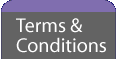
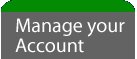
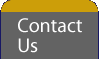
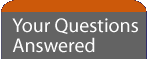
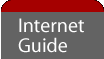
 |
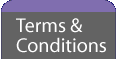 |
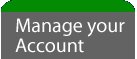 |
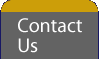 |
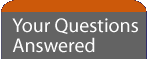 |
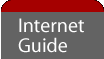 |
  |
|
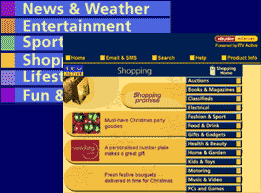 |
Surfing the Internet can be as easy as selecting from a series of menus. From the Bush Internet Home Page you can make a number of selections from the channels available on our site. |
| Searching the Internet | |
 To find information on the Internet go to the Search button at the top of each page to request the Ask Jeeves search engine. Now use your keyboard to type in what you are looking for and select the Ask button to confirm.
To find information on the Internet go to the Search button at the top of each page to request the Ask Jeeves search engine. Now use your keyboard to type in what you are looking for and select the Ask button to confirm.
|
|
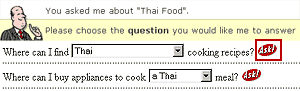 |
1 A list of websites relating to your search will appear on the screen. Select which one you want to go to by using the arrows on your navigation pad or keyboard to highlight the Ask button at the end of the question. If there is nothing in the search results you want to see, try typing in a different word to broaden or narrow the search. |
| 2 If you know the web address, or url, you can go directly to a website by typing it into the Go To bar. Bring the Go To option onto your screen by pressing the yellow Function button and number 4 on your remote control or the Go To button on your keyboard. | |
  |
|
| 3 Select the address box so the red outline is shown and type in the exact web address. Press Enter to go to that site. | |
|
Favourites There may be some websites you go to more than others. So that you don't have to type in the address of frequently used sites every time, you can save it as a Favourite to get to it easily. |
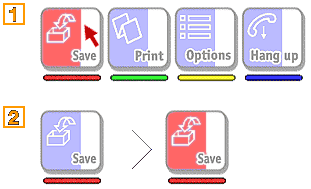 |
| 1 To do this go to the page you want to save. Bring the Toolbar onto your screen by holding down the yellow Function button and the letter 'T' or press the Toolbar button on your keyboard. | |
| 2 Using your navigator pad or arrow keys, select the 'Save' option and press Enter. The 'Save' option will briefly change colour, indicating that the page has successfully been set up as a Favourite. | |
| 3 To see the list of your favourite websites bring the Toolbar onto your screen (explained above) and select the Favs button or Function key and number 8 on your remote control. 4 Use your arrow keys to move up or down the list to choose the website you want to go to. |
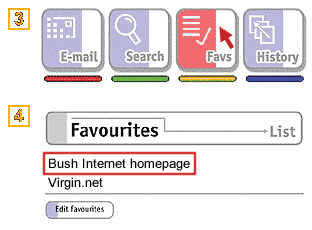 |
| Editing Your Favourites | |
| You can edit your Favourites list by selecting Edit Favourites using the arrow keys, which you will see at the bottom of the Favourites page. | |
| This allows you to delete Favourites (addresses of websites you frequently visit) that you no longer require. | |
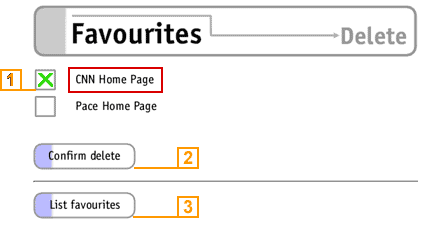 1 Simply scroll down the list using your arrow keys or navigator pad to highlight the address you wish to delete and press Enter. A small cross will appear in the corresponding box.
1 Simply scroll down the list using your arrow keys or navigator pad to highlight the address you wish to delete and press Enter. A small cross will appear in the corresponding box.2 Once you have selected the addresses you wish to delete (several may be deleted at once), highlight and select Confirm Delete. 3 To return to your updated list of favourites, highlight and select List Favourites. |
|
 |